Sometimes Meta bans some WhatsApp Business accounts (WABA). Mostly, the reasons for restrictions are easy to fix to recover the number: usually, the block is related to how the Business Manager portfolio or company website is filled out. Less often — these are spam bans which are hard to get and impossible to lift.
This article covers the main reasons for bans, how to address them, and how to unblock your account.
How to check if your account is banned
Go to “Phone Numbers” in WhatsApp Manager → check the number status. If it says “Disabled” — that’s a ban.
To find out the reason, click “View details in Business support home” in the “Account disabled” banner.
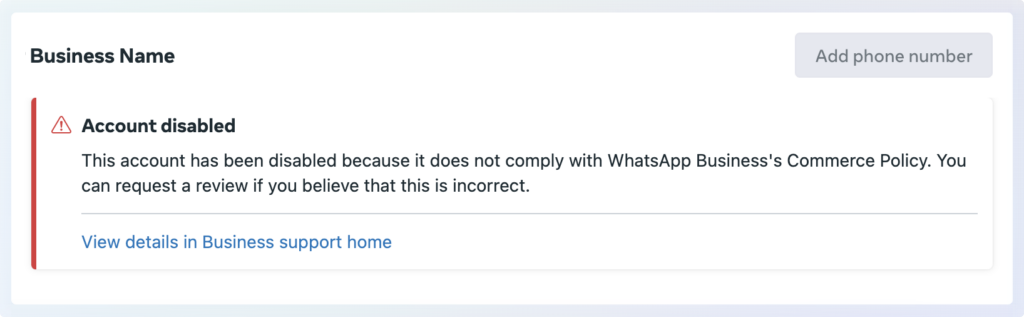
Ban for an unsuitable website
The Support Center will show this comment: “This account has been disabled because the website listed in its Business Manager profile couldn’t be found.”
To access the Support Center, go to WhatsApp Manager → click “View details in Business support home” in the “Account disabled” banner.
Reasons
Meta checks the website to verify legal entity information and determine if the company violates WhatsApp’s policies. If the website is unavailable or doesn’t meet Meta’s requirements, the account gets blocked.
How to unban the account
1. Check if your website meets Meta’s requirements using the Sharing Debugger.
Fix all warnings flagged by Meta.
2. Click “Scrape Again” for re-checking.
3. If the website meets all requirements, submit an unblock appeal in the Business Support Center.
Ban for “scam”
The Support Center will show this comment: “We disabled access for [Company Name] and its WhatsApp Business accounts due to activity that violates WhatsApp Business Terms of Service regarding Acceptable Use Policy violations.”
To access the Support Center, go to WhatsApp Manager → click “View details in Business support home” in the “Account disabled” banner.
Reasons
Mostly occurs when creating a new WhatsApp Business account or linking a number to an existing one.
“Scam” might sound serious, but the actual issues lie in how the business portfolio is filled:
Business Manager info doesn’t match the website footer: company name, address, or phone number differ. Even a typo can trigger this.
Incorrect website link. Don’t use social media links instead of a website. Though Meta claims it’s allowed, they may block for social media links.
Also, the site must use a second-level domain. For example, in https://wazzup24.com/, “com” is the top-level domain, while “wazzup24” is the second-level domain. Such a link works.
But https://app.wazzup24.com/ would be rejected by Meta because it contains a third-level domain (“app”).
How to unban the account
1. Update your business portfolio with:
- Legal company name (exactly as in official documents).
- Address matching the website footer (omit city/region/ZIP — those have separate fields).
- Corporate phone (not necessarily the WABA number).
- A second-level domain website (no social media links).
2. Add to your website footer:
- Company name as text (not an image).
- Company address (identical to Business Manager). Every character must match.
- A direct link to your privacy policy. The link must lead to a standalone page. Meta won’t accept policies uploaded as files or pop-ups.
 Ensure your privacy policy includes opt-in/opt-out clauses for messaging.
Ensure your privacy policy includes opt-in/opt-out clauses for messaging.
Example:
The Company may send User notifications about new products, services, promotions, and events. Users can opt out by emailing [email protected] with “Unsubscribe” in the subject line.
Wording may vary, but it must state your right to send messages and users’ right to opt out.
4. After updating your business portfolio and website, go to the Business Support Center and click “Request Review”.
Answer Meta’s three questions in detail: your company’s purpose, website link, and intended WABA use.
Submit for review. Meta officially states this takes up to 48 hours.
If unbanned fails, contact Wazzup Support. We’ll submit an additional appeal to Meta.
Ban for spam
The Support Center will show: “We have disabled [Company Name] and its WhatsApp Business accounts due to activity that doesn’t comply with WhatsApp’s Business Terms of Service: spam or other impermissible communication.”
Sometimes Meta issues temporary 30-day spam bans (visible under the comment).
To access the Support Center, go to WhatsApp Manager → click “View details in Business support home” in the “Account disabled” banner.
Reasons
Triggered by mass user complaints about unsolicited messages.
How to unban the account
For temporary bans:
- Either appeal for early unblocking,
- Or wait 30 days for automatic lift.
For permanent bans, request a review via the Support Center. But in 99% of cases, Meta won’t lift spam bans.
If unbanned fails, recreate accounts:
1. Create a new Facebook profile. Use it actively for days: add real photos/friends/posts. Ideally, enable 2FA and verify your ID.
2. From this profile, create a new business portfolio (via WABA setup or Business Manager). Register a new company/website. If impossible, at least use a different website.
3. Connect WABA with the new portfolio. Use a new number or try recovering the old one.
To recover a banned number, add it in WhatsApp. The app will show a “number blocked” error with an appeal button — use it.
Appeals take 1-2 days. To check status, retry adding the number in WhatsApp. If still under review, you’ll see a notice. If unblocked, you can reconnect it to WABA.
How to avoid future bans
1. Monitor your number’s quality rating in WhatsApp Manager.
Also check if the number is “Flagged”. If yes, Meta is actively monitoring it. Improve messaging quality — send only relevant content. If users stop complaining and engage, the flag will disappear.
2. Add an “Unsubscribe” button to message templates.
3. Avoid bulk messaging without user consent.
Ban for Commerce Policy violations
The Support Center will show: “We have restricted [Company Name] and its WhatsApp Business accounts due to activity that doesn’t comply with WhatsApp Business Commerce Policy [specific violations aren’t listed]“
To access the Support Center, go to WhatsApp Manager → click “View details in Business support home” in the “Account disabled” banner.
Reasons
Blocks occur if the website references prohibited items per Commerce Policy (e.g., drugs, weapons).
How to unban the account
1. Review WhatsApp’s Commerce Policy.
Remove from your website:
- Prohibited item mentions.
- Media that might imply policy breaches. E.g., airsoft club photos with replica guns could be misinterpreted.
Or create a minimal compliance-only website for Meta’s review.
3. In your appeal, clearly explain your legal operations.
Quick tips to avoid bans
1. Be cautious with messaging: prevent complaints, add unsubscribe buttons, monitor number quality. Spam bans are rarely lifted.
Enter correct website links in Business Manager: use second-level domains (no subdomains) — not social media URLs.
3. Verify website availability and Meta compliance via the Debugger.
4. Publish a privacy policy on a standalone page with opt-out clauses.
5. Ensure Business Manager and website legal details match exactly.
6. Exclude prohibited items and structure content to avoid Commerce Policy flags.