Bitrix24 widget on a website is a “button” that will take visitor to chat with your staff or leave a request for a call.
Only channels in Open Channels can be connected to the Bitrix24 widget. All messages sent by the visitor will go to the Open Channel.
How to connect widget
First, connect your channel to an Open Channel in the “Integration with CRM” section in your Wazzup account: choose a channel → turn on “Add to Open Channel” setting. If you already did it, next step.
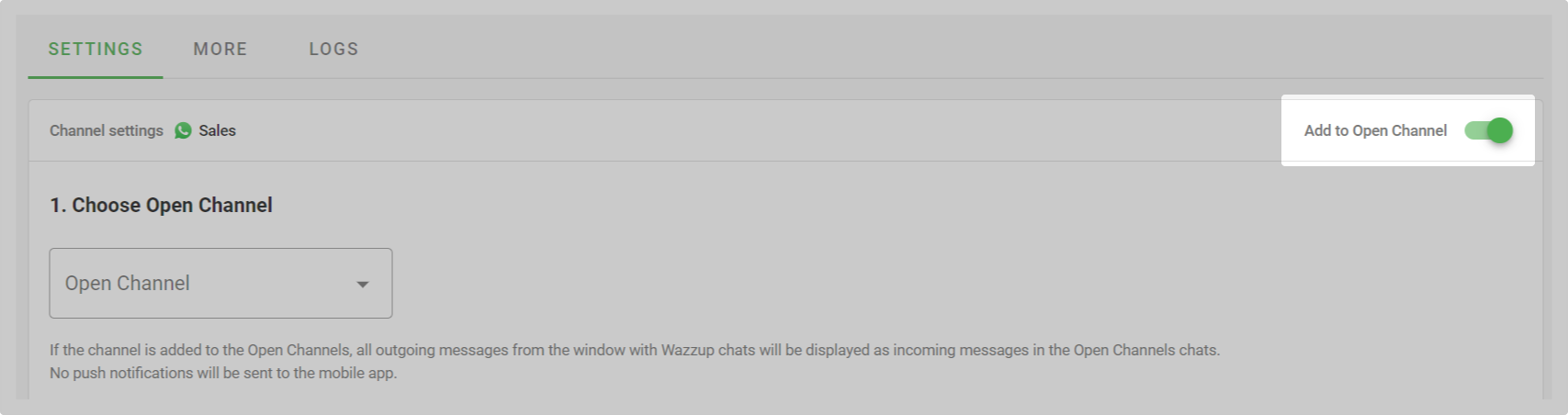 1. Go to CRM → tab “Customers” → Contact Center.
1. Go to CRM → tab “Customers” → Contact Center.
2. Select “Website Widget” → click “Add New Widget”.

3. Enter a name for the widget. Visitors to the website will not see it, you need it easily find the right widget later.
4. Under “Connected channels” select:
- The Open Channel you want to connect to the widget,
- Channels from which you want to communicate with customers.

In the same window you can configure the appearance of the widget, add a feedback form, greeting and specify the working hours of employees.
When everything is set up, click “Save”.
6. Copy the code in the widget editor:
select “Website Widget” in the Contact Center → click on the desired widget in the list. The code will be at the beginning of the page.
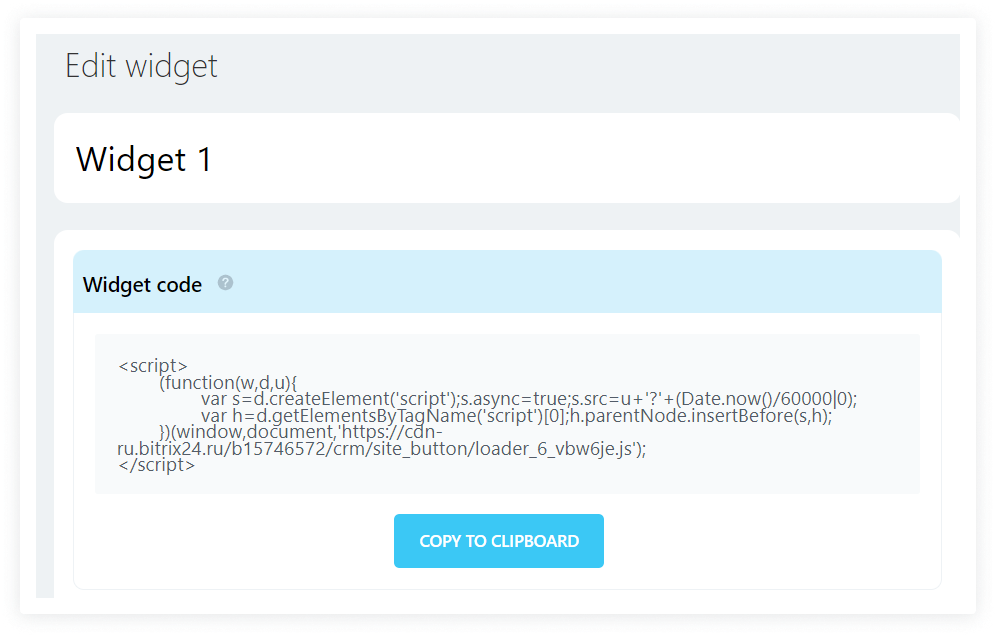 6. Add the code to your site.
6. Add the code to your site.
If you have created your site in a website builder — find the block for adding HTML.
In the example of the Tilda constructor: open Blocks Library → Other → Add block T123 → Content.
If the site is built — insert the finished code before the closing </body> tag.
7. Publish changes on the site. This is all. The widget is ready for testing.
What to do if you don’t work with Open Channels?
In WhatsApp, you can create a direct link for chatting and publish it on your website. When a client clicks on the link he will get into the chat with a manager.
To create a link, type https://wa.me/<number>.
Instead of <number>, substitute the phone number in full international format. Do not add zeros, brackets or dashes. The phone number must be linked to an active WhatsApp account.
Example: https://wa.me/79856256113
Also you can create a link with the message. The message will automatically appear in the chat after the user clicks on the link.
To create a link use a template: https://wa.me/number/?text=urlcodedtext, where number is a phone number in full international format, and urlcodedtext is a URL-encoded pre-filled message.
Example: https://wa.me/7923567890?text=I%20have%20a%20question
It is more convenient to use services that help to encode your text to URL-encoded format.
After creating the link:
- Paste the link into the website code;
- Add a link button in site builder and link to it.