To automatically send messages from WABA and WhatsApp channels, create a process in the Workflows section.
- Click the “Automation” button on the top bar of Hubspot → Workflows.

- Click in the upper right corner “Create workflow” → From scratch.
- Select the desired item. In our example, the robot will process deals, so we choose “Deal-based”.
Select “Blank workflow” → click “Next”.
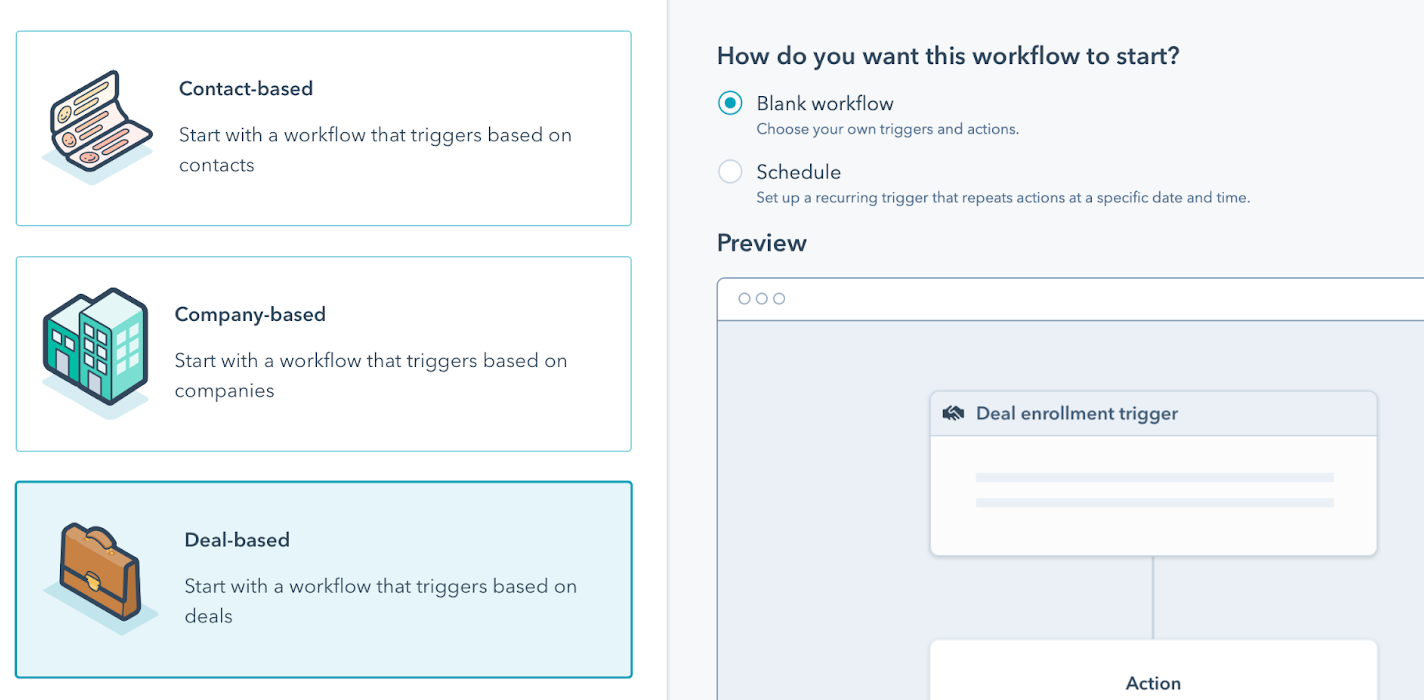
- Click “Set up triggers”. Choose from the list:
- the entity on which the trigger operates. In our case, this is a deal;
- then the action with the entity, after which the trigger will work. In our example, this is the transition of the deal to another stage.
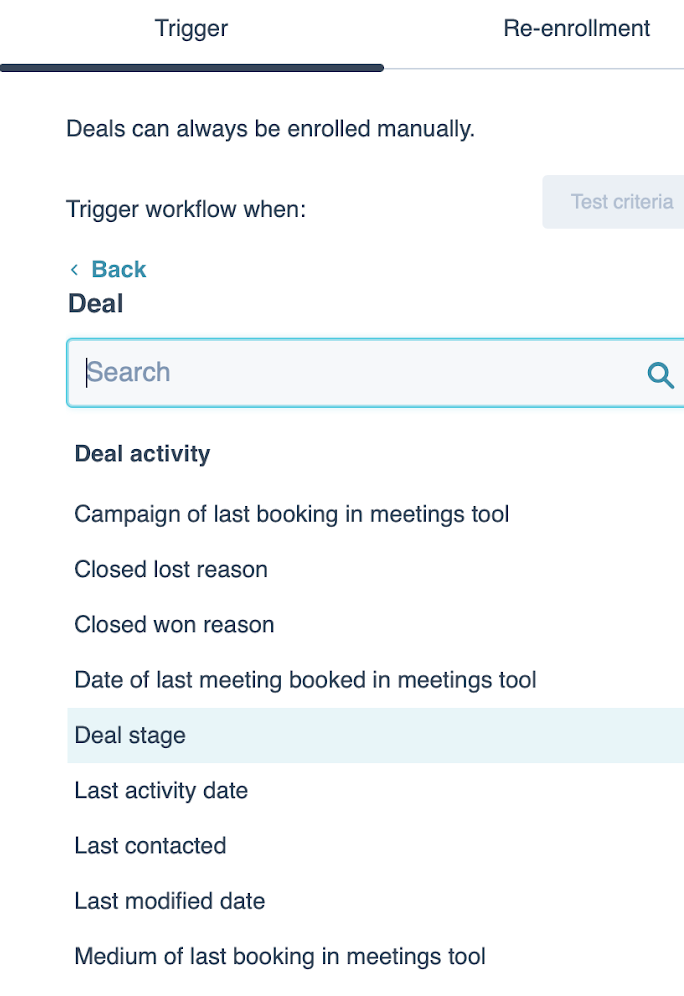
Specify the conditions under which the action will be performed. In our example, when the deal is moved to the “Qualified to buy” stage.
Click “Apply filter” → Save.
- Click “+” → Send a webhook.
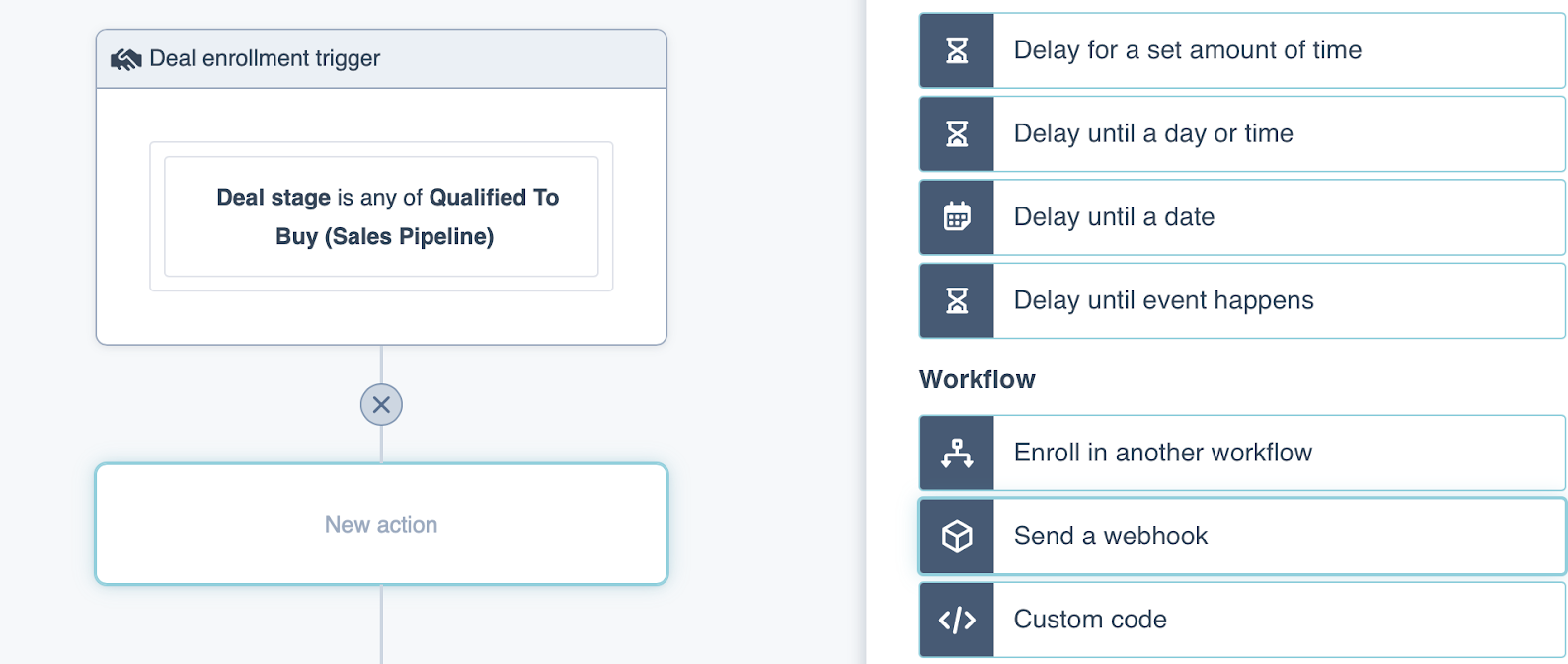
- Select the POST method. Fill in the Webhook URL field with this link: https://api.wazzup24.com/v3/message
For “Authentication type”, select “API Key”.

- In the “API Key” field, click “Add secret”. A window will open that needs to be filled in like this:
Secret name: Authorization
Secret value: Bearer + API Key
Where to get the API key
In your personal Wazzup account. Go to integration settings→ tab "Additionally". Copy the key at the bottom of the page.

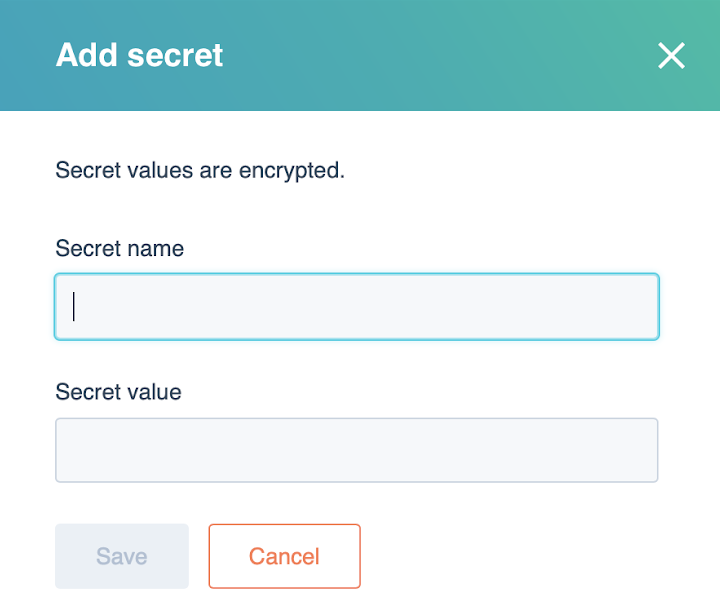
Click “Save” — the API Key name field will be filled in automatically.
- Leave the “API Key location” field as Request header.
- In the “Request body” field, select “Customize request body”.
Here you should choose from which field in the deal the phone number will be taken, to which the automatic message will go. Click “Add property” and fill in the fields:
Key: chatId
Value: Phone number
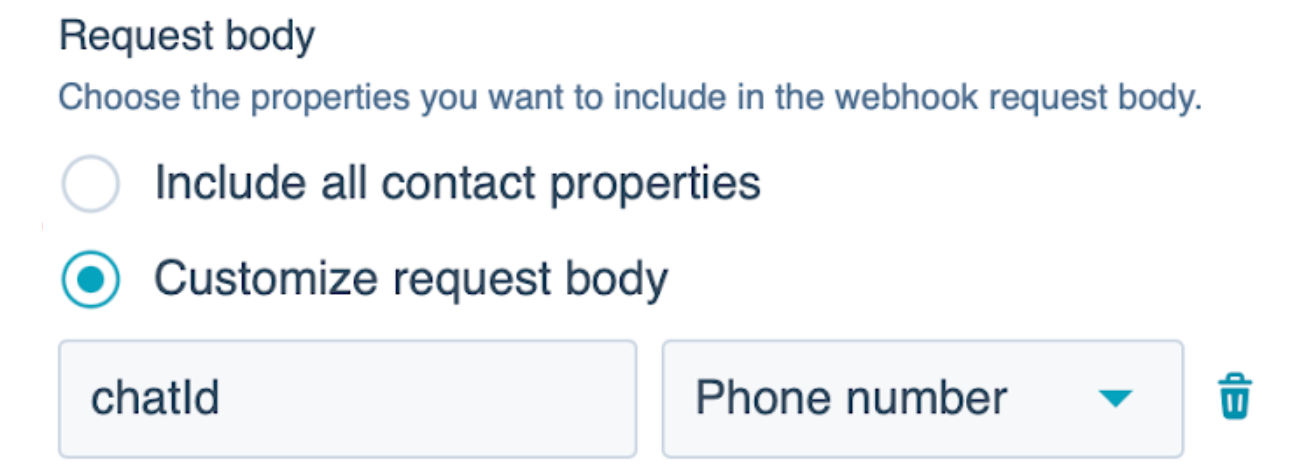
- Add three fields by button “Add static value”. First field fill in like this:
- Key: channelId
- Value:
Where to find the channel ID
Log in to your Wazzup account, to the "Channels" section. Find the desired channel and click on the icon on the right to enter the card.
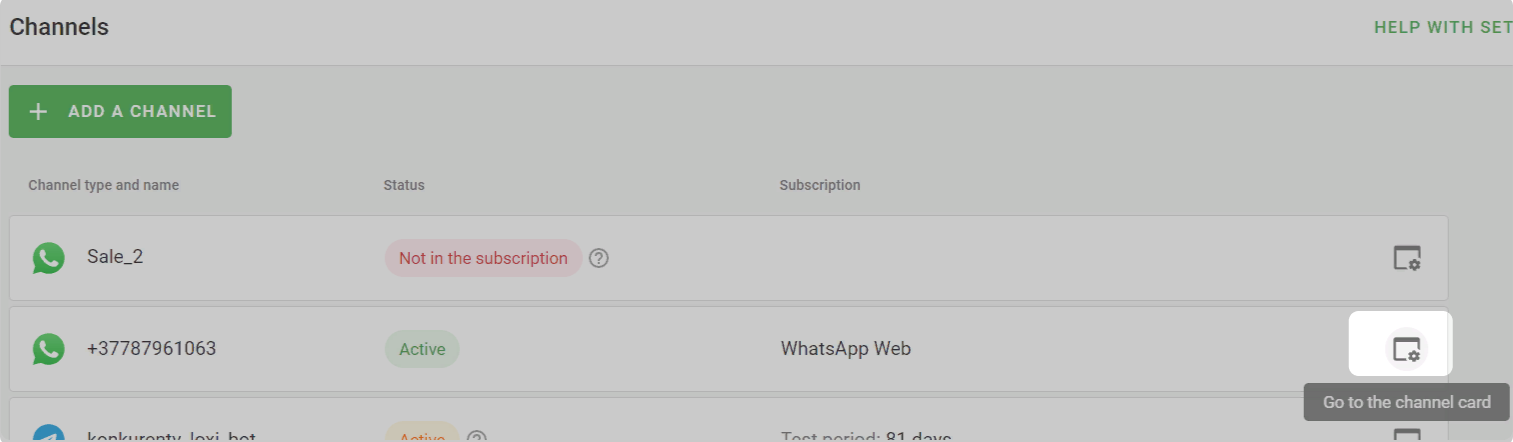
Now you need to copy the channel ID from the link in the browser.

Second field:
- Key: chatType
- Value: whatsapp
Third field:
- Key: text
- Value: here enter the text of the message that will be sent automatically.
Here’s what it should look like:
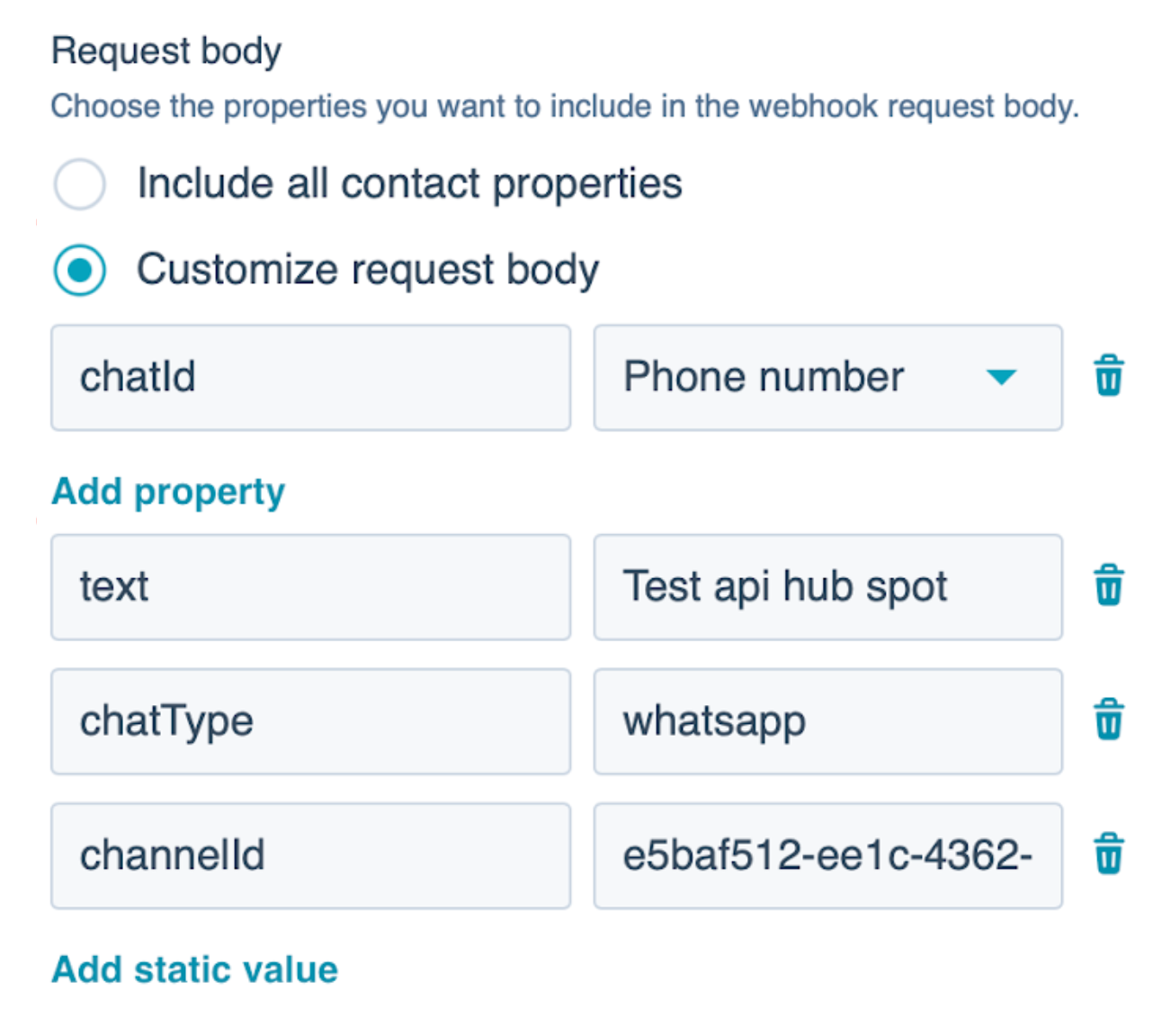
- Save the Webhook, then save the created rule.
Ready! When changing the stage of a deal, Wazzup will automatically send a message to the number of the contact attached to the deal.